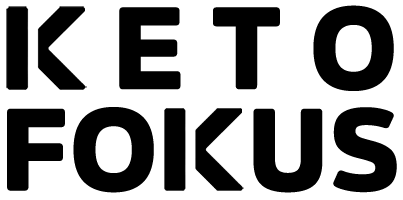Keto Fokus - Whitelist Instructions
Ensuring that you receive important emails from ![]() is easy when you whitelist the email address. This guide will walk you through the steps to whitelist this email on various email providers and devices.
is easy when you whitelist the email address. This guide will walk you through the steps to whitelist this email on various email providers and devices.
First you have to add ![]() to your contact.
to your contact.
Gmail
Desktop:
- Open Gmail and click on the gear icon in the top right corner, then select “See all settings.”
- Navigate to the “Filters and Blocked Addresses” tab.
- Click on “Create a new filter.”
- In the “From” field, enter
 and click “Create filter.”
and click “Create filter.” - Select “Never send it to Spam” and click “Create filter” again.
Mobile App:
- Open the Gmail app and tap the menu icon in the top left corner.
- Scroll down and tap on “Settings.”
- Select your email account, then tap on “Filters.”
- Tap on “Create a new filter” and enter
 in the “From” field.
in the “From” field. - Choose “Never send it to Spam” and save the filter.
Outlook.com
Desktop:
- Log in to Outlook.com and click on the gear icon, then select “View all Outlook settings.”
- Go to the “Mail” section and select “Junk email.”
- In the “Safe senders and domains” section, click “Add.”
- Enter
 and click “Save.”
and click “Save.”
Mobile App:
- Open the Outlook app and tap the menu icon in the top left corner.
- Tap on the gear icon to access settings.
- Under “Mail,” select “Junk email.”
- Tap “Safe senders” and add

Yahoo Mail
Desktop:
- Log in to Yahoo Mail and click on “Settings” in the top right corner.
- Select “More settings” from the dropdown menu.
- Go to the “Filters” tab and click “Add new filters.”
- Enter
 in the “From” field and choose “Inbox” as the destination folder.
in the “From” field and choose “Inbox” as the destination folder. - Click “Save.”
Mobile App:
- Open the Yahoo Mail app and tap the menu icon in the top left corner.
- Scroll down and tap on “Settings.”
- Tap “Filters,” then “Add new filter.”
- Enter
 in the “From” field and save the filter.
in the “From” field and save the filter.
Apple Mail (iOS Devices)
- Open the Mail app and find an email from

- Tap on the sender’s email address.
- Tap “Add to VIP” to ensure emails from
 go directly to your inbox and are flagged as important.
go directly to your inbox and are flagged as important.
Apple Mail (macOS Devices)
- Open the Mail app on your Mac and locate an email from

- Right-click on the sender’s email and select “Add to VIPs.”
- Alternatively, go to “Mail” > “Preferences” > “Rules,” then create a rule where if the “From” field contains “team@ketofokus.com,” the email will move to your inbox.
Android (Samsung Email App)
- Open the Samsung Email app and find an email from

- Tap on the email to open it.
- Tap on the sender’s email address, then select “Add to contacts.”
Microsoft Outlook (Desktop)
- Open Outlook and go to the “Home” tab.
- Click on “Junk” and select “Junk Email Options.”
- In the new window, go to the “Safe Senders” tab and click “Add.”
- Enter
 and click “OK.”
and click “OK.”